Voiding Invoices
Only invoices created today can be voided. Furthermore, once night jobs run the invoices cannot be voided.
On the Inquire tab, select Today's Invoices to display only invoices created today.
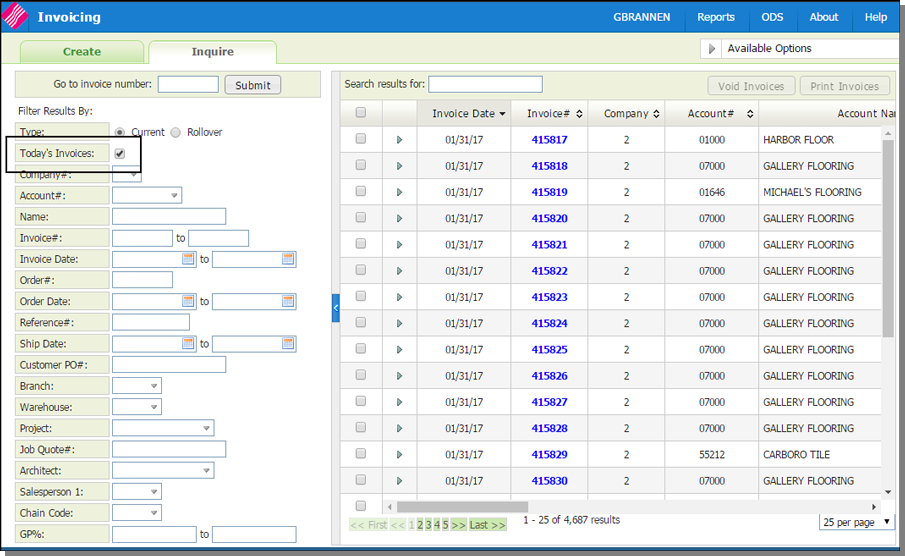
Select the invoices you want to void. The Void Invoices button becomes active if all the selected invoices are today's invoices.
Click Void Invoices to display the confirmation window.
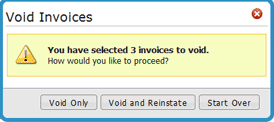
Void - removes the selected invoices from the pending invoices table. You will need to wait until after NJs are run before you can pull the orders again.
Void and Reinstate - directs the system to void the invoice as if it was never assigned an invoice number and then reinstate back into the pending invoices table. This means you can access it via the order number and make changes (using the Create tab) and then create a new invoice.
Start Over - voids the invoices and removes the selected orders from the pending invoices table and allows you to start over.
Associated Files
- Invoicing in Navigator
- Invoicing
- Adding Order Totals to an Invoice
- Clearing Orders from the Navigator Pending Invoices Table
- Direct Order Invoicing by Status Code
- Edit Pending Invoices in Navigator
- Invoice Options
- Invoicing Agency Orders
- Available Options in Invoicing
- Print and Distribute Invoices in Navigator
- Produce an Invoice Edit Report in Navigator
- System-Wide Settings - Part 1 (Green Screen menu option SET 4)
- Invoicing Pricing & Promotions Pricing ShipBy Analysis Rpt
- Purge Invoice File - SYS 116
- List Salesperson Assignments On Today's Invoices - SYS 302
- Run Invoice Register, Showing If In Balance With Inventory - SYS 309
- Rebate Reconciliation Maintenance - SYS 608
- Check Order, Invoice, & Reference Number Wheels - SYS 804
- Tax Audit Inquiry by Invoice Number - SYS 909
